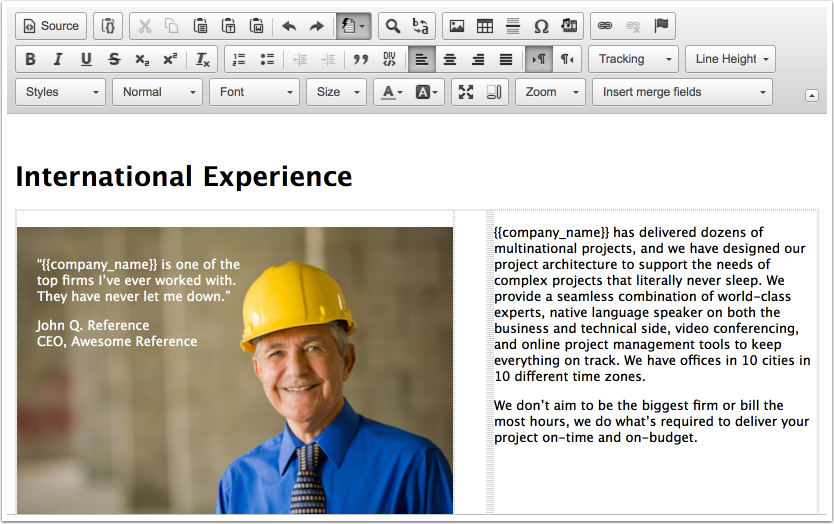![]() Sometimes you have some content that you want to reuse. It’s smaller than a whole template– maybe a section, or even a few bullet points, or a nicely formatted image with a customer quote. Now you can, with “snippets.”
Sometimes you have some content that you want to reuse. It’s smaller than a whole template– maybe a section, or even a few bullet points, or a nicely formatted image with a customer quote. Now you can, with “snippets.”
Here’s how they work:
Select a Snippet
- The first step is to create the snippet of content you want to reuse.
- Then select the content and right click, bringing up the context menu.
- Select Save as Snippet.
Save Snippet
Enter a name and description for the snippet. You can also see the exact HTML content of the snippet (and make adjustments, if necessary).
Decide on a consistent naming pattern to make it easy to search for the appropriate snippet later.
Select Snippet
- You can search for the snippet you want (for example, an RFP response about international experience). You can also sort by different columns.
- When you have found the snippet you want, you can preview it in a new tab by clicking on the name, or Insert it by clicking on the link.
Content Inserted
Your content is now inserted. Snippets are not merge fields. You can edit the content to further customize it, if needed. You can, of course have merge fields in your snippets.
Note you may also find snippets useful for product rich descriptions.
Managing Snippets
Making Snippets Public
You can make your snippets public outside your company’s Mimiran account by checking the Public? checkbox. If you have created something awesome that you want to share, please do. Note that other companies will be able to see and use (but not edit or delete) public snippets.