Mimiran Support
Connect Mimiran to your MailChimp account so new Mimiran leads automatically join your MailChimp List(s).
Create MailChimp API Key
Navigate to API Keys
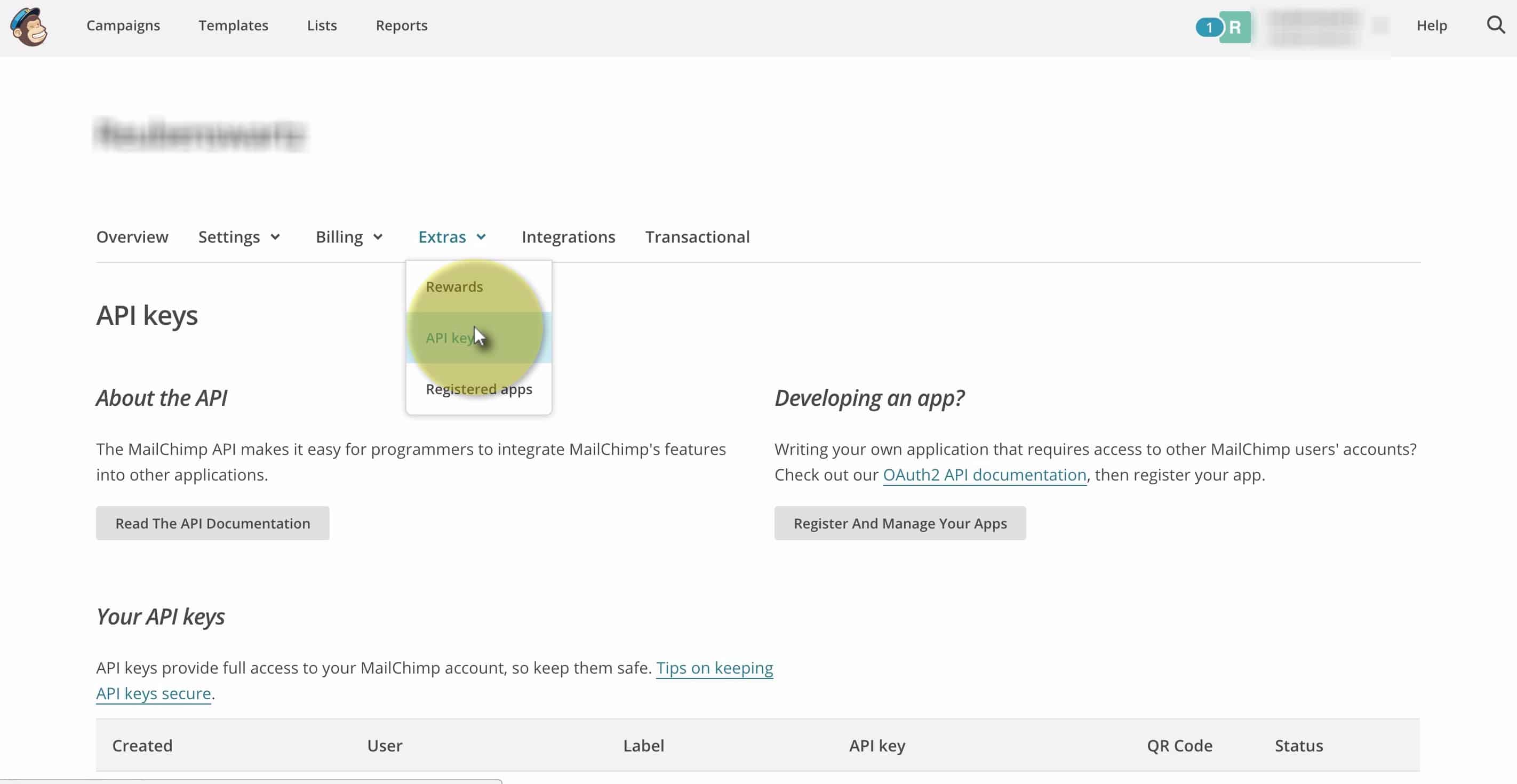
Log in to your MailChimp account and go to your Account settings > Extras > API keys.
Create Your API Key
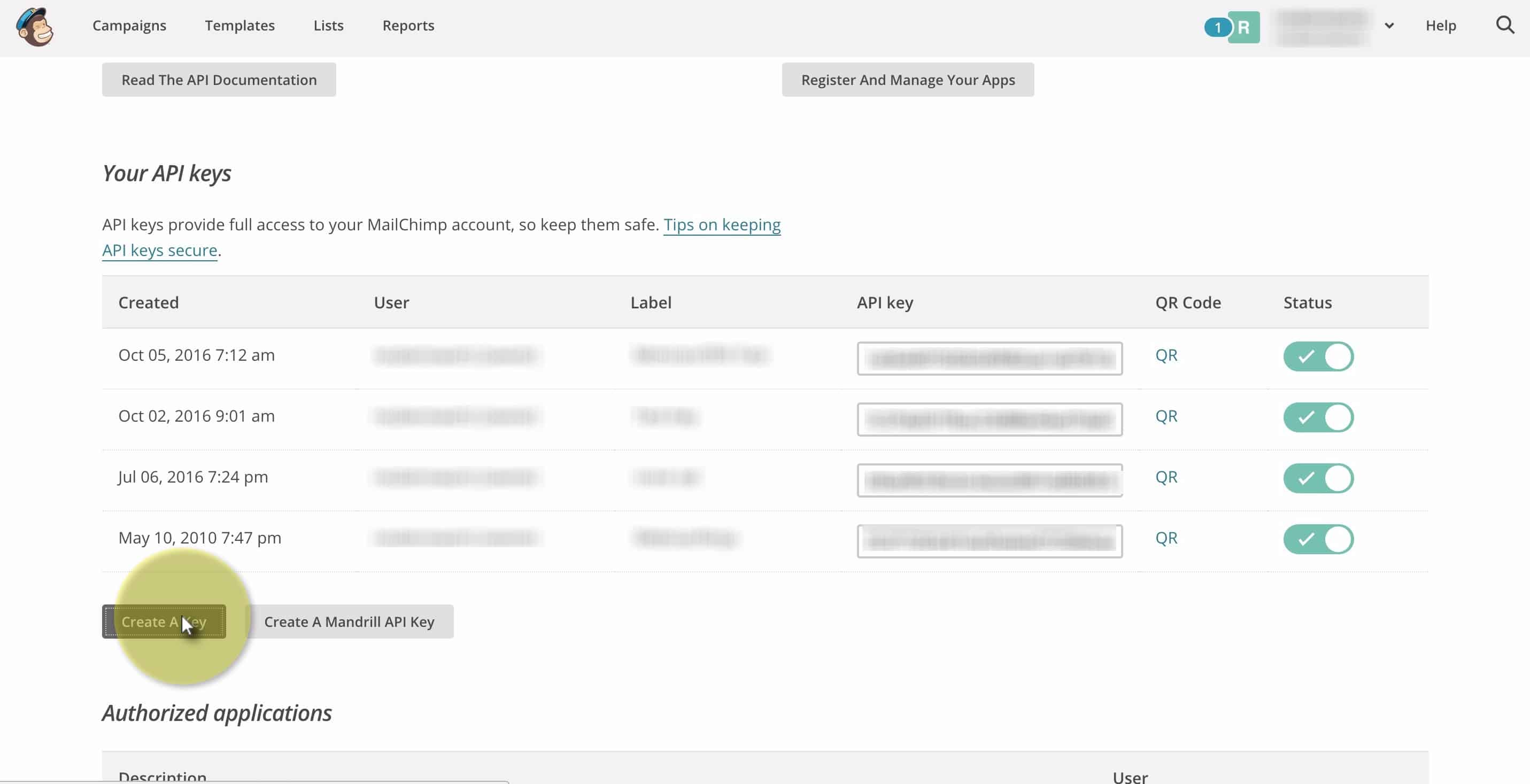
Click “Create A Key” button.
You can edit the label, to say, for example “Mimiran Integration.”
Copy the API key value.
Set up MailChimp Integration
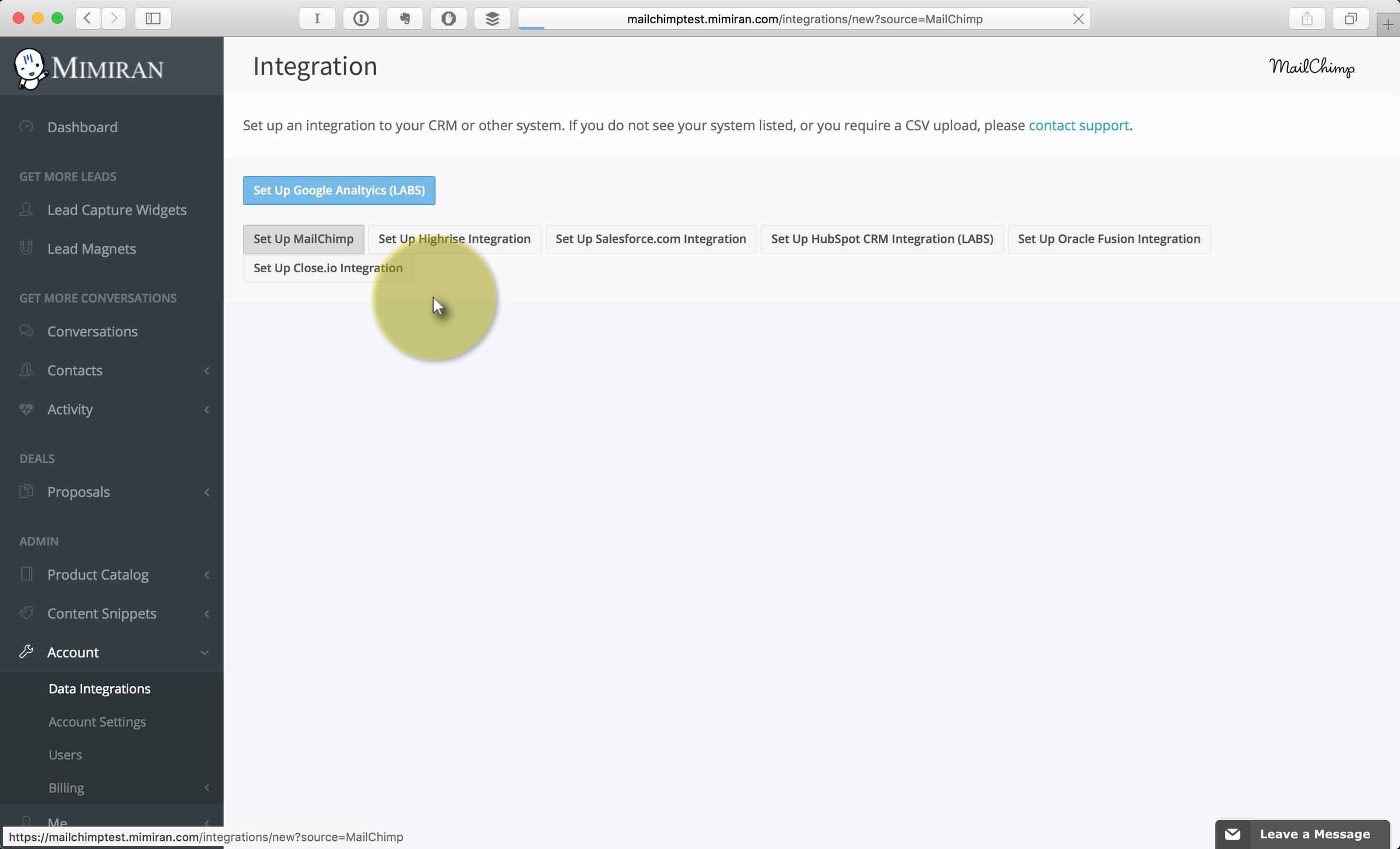
Under Account > Data Integrations, click the “Set Up MailChimp” button.
Paste your MailChimp API Key into Mimiran

That’s it! Just click OK.
Now MailChimp and Mimiran are connected, but we still have to associate the right Lead Capture Widget in Mimiran with the right List in MailChimp.
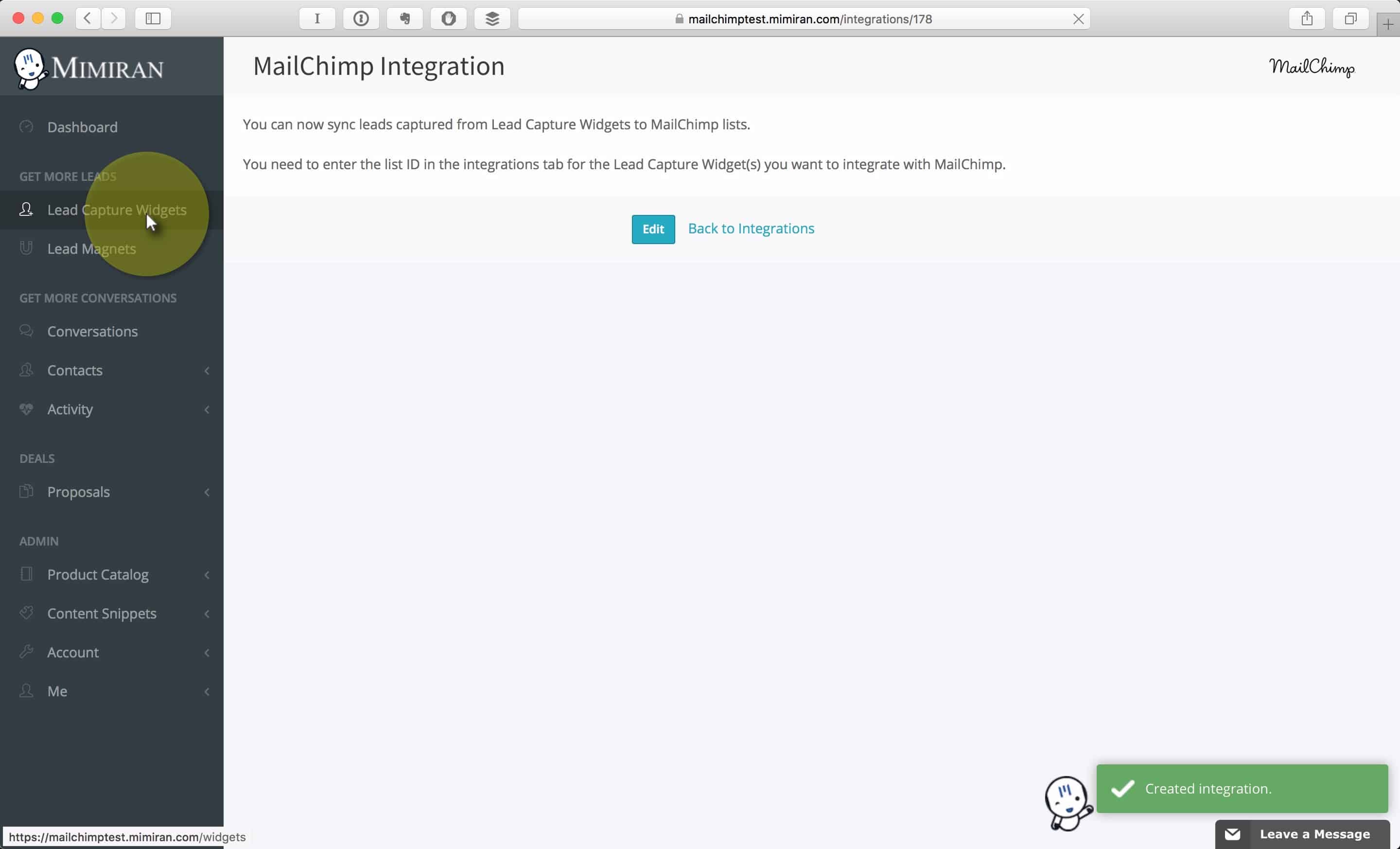
Navigate to List Settings
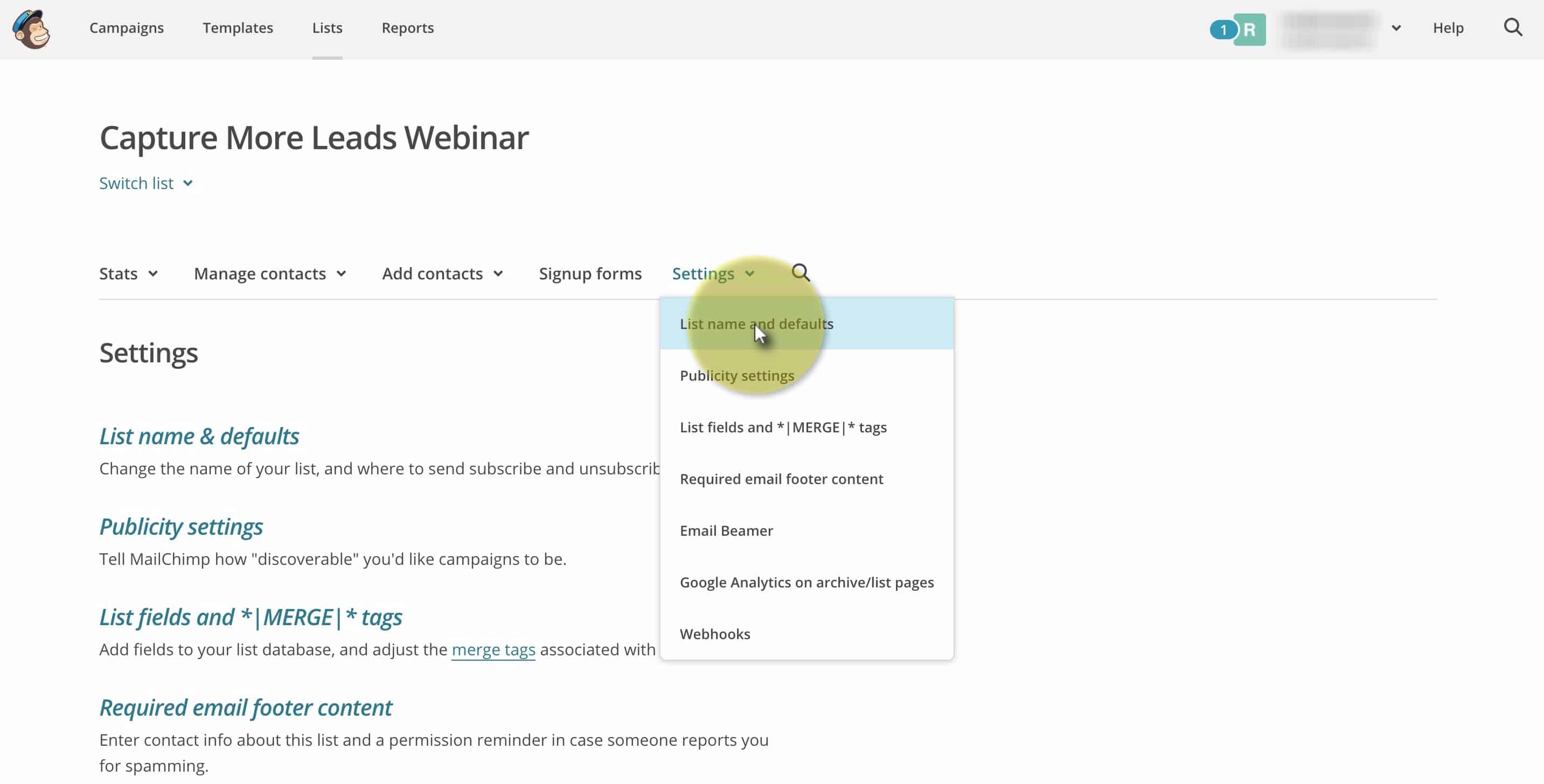
In MailChimp, click on the list you want to Mimiran to add leads to. (You can use different Lead Capture Widgets in Mimiran to add to different lists in MailChimp– just repeat as needed.)
Under the Settings tab, click “List name and defaults”.
Get your List ID
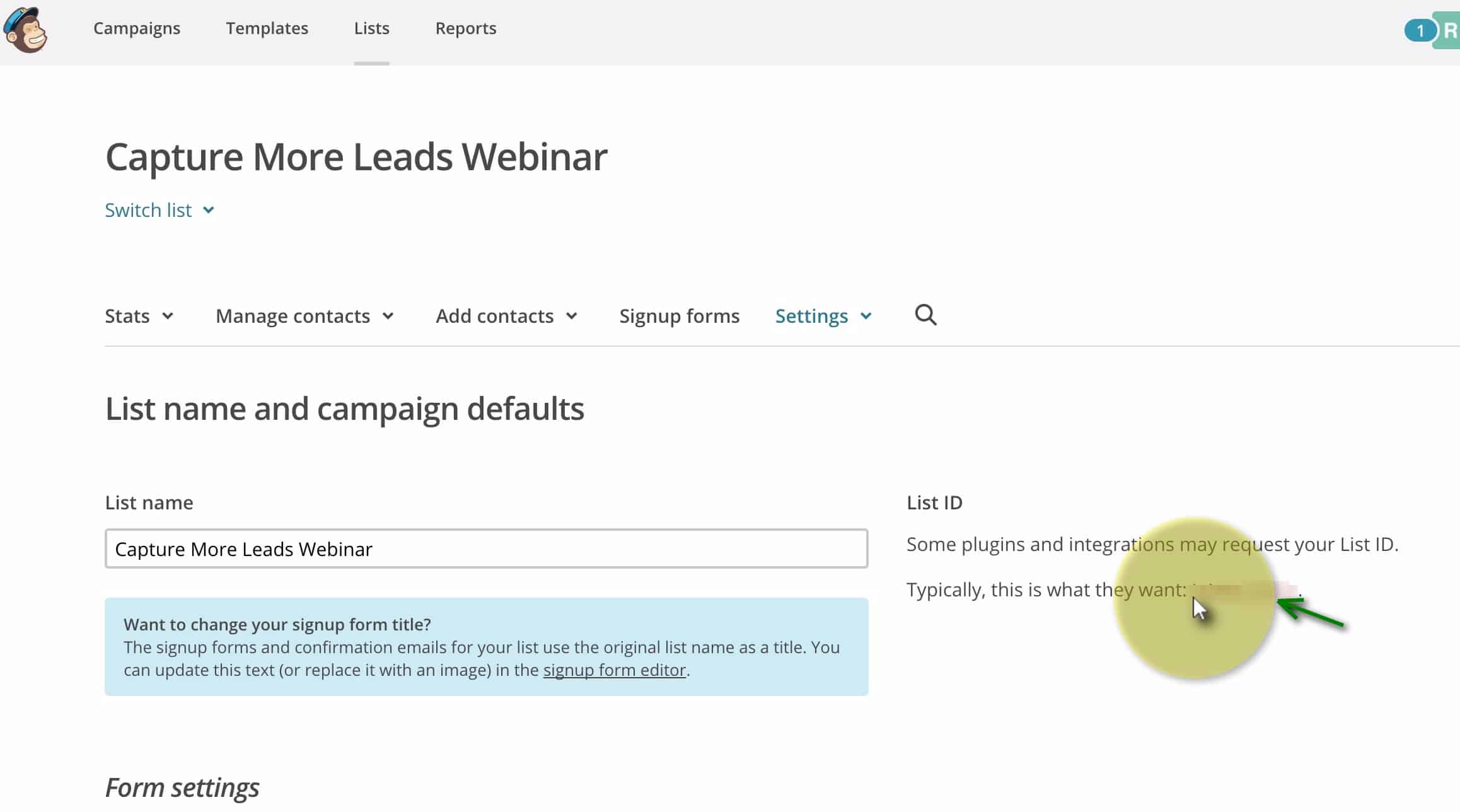
Copy the List ID (blurred for privacy in this document). It will be a combination of letters and numbers.
Find the Lead Capture Widget
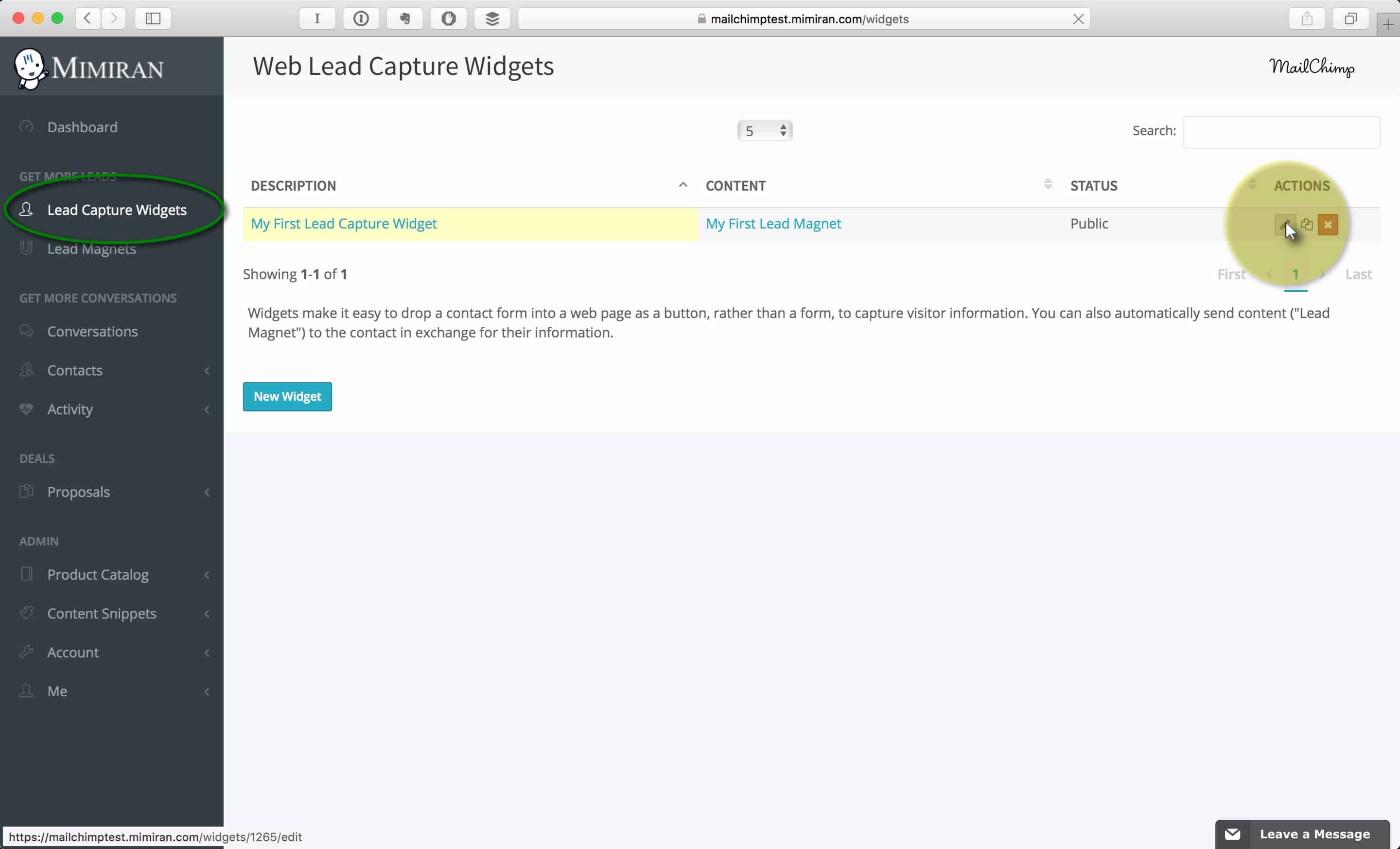
Under Lead Capture Widgets, click the Edit button for the one you want to tie to your MailChimp List.
Enter Your List ID
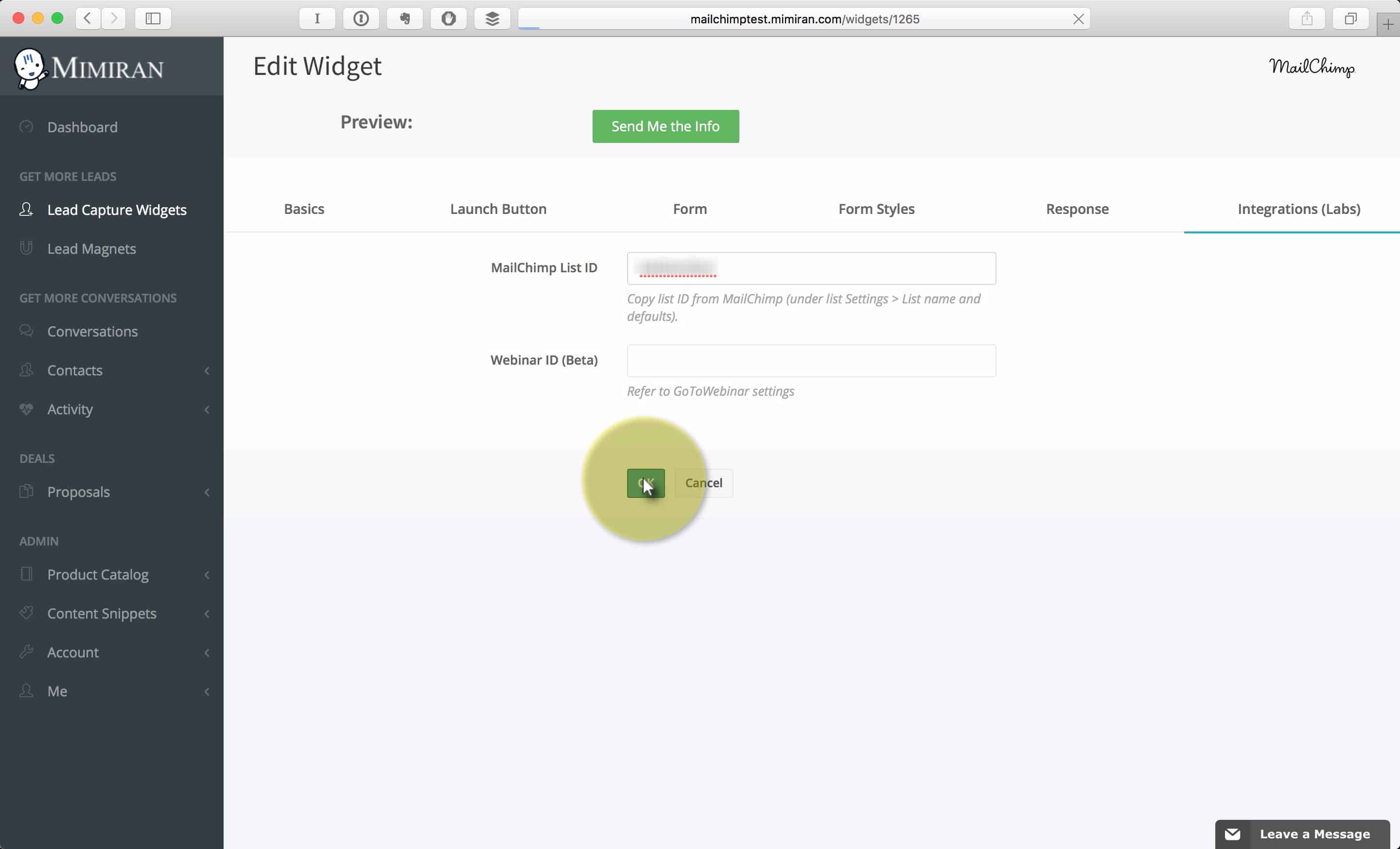
On the Integrations Tab, enter your MailChimp List ID that you copied from MailChimp.
New leads from this Lead Capture Widget will now automatically join the List.
You can join as many Lead Capture Widgets to a List as you’d like, just by pasting the List ID.
You can also connect other Lead Capture Widgets to other Lists, by getting their List IDs from MailChimp, and pasting them into the appropriate place in Mimiran.
Now you take advantage of Mimiran’s Lead Magnet and notification capability, and MailChimp’s email automation features.
It’s the best of both worlds when a robot and a chimp work together.
