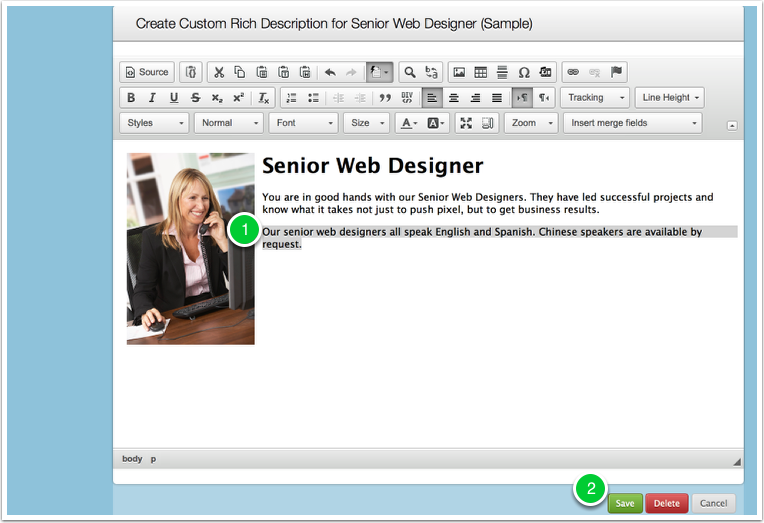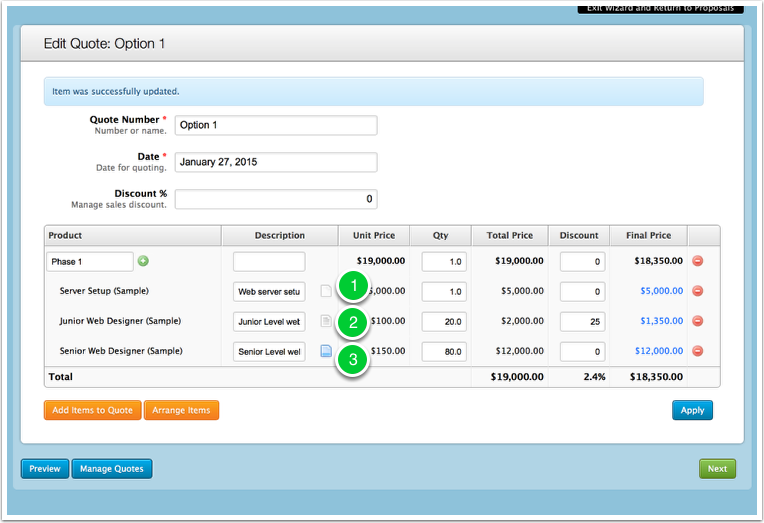Sometimes you need to provide a customized rich description for a line item that’s different than the default description supplied by the product. Perhaps you want to remove language that won’t appeal to a particular prospect, add more details, display pricing in a different way, etc.
Growth Accounts can now override product rich descriptions for a particular line item. This does not impact any other places where the product’s rich description is used–just the line item you override.
New Icons on Quote Screen
- Icons next to the short description now indicate the state of the long description.
- If you click on the icon, you see the rich description in a pop up. You can click the Customize link to override the description just for this item. Other line items using this product will retain the default product description.
Editing the Description
Suppose we want to highlight language abilities for an international project. Most of our projects may be in English, so we don’t want to add unnecessary text to the default description. To override the description for just this line item:
- Use the editor to add, remove, or adjust the content as you would normally.
- Click Save. (You can also use the Delete button to remove a rich description for an item.)
Customized Description Indictor
The icons indicate the status of the rich description.
- A “blank” icon indicates no rich description from the product.
- A “grey” icon indicates that the item is using the product’s default rich description.
- A “blue” icon indicates a customized rich description.
Now when you use the {{product_descriptions}} merge field in the proposal content, Mimiran will automatically insert the customized proposal for the Senior Web Designer.